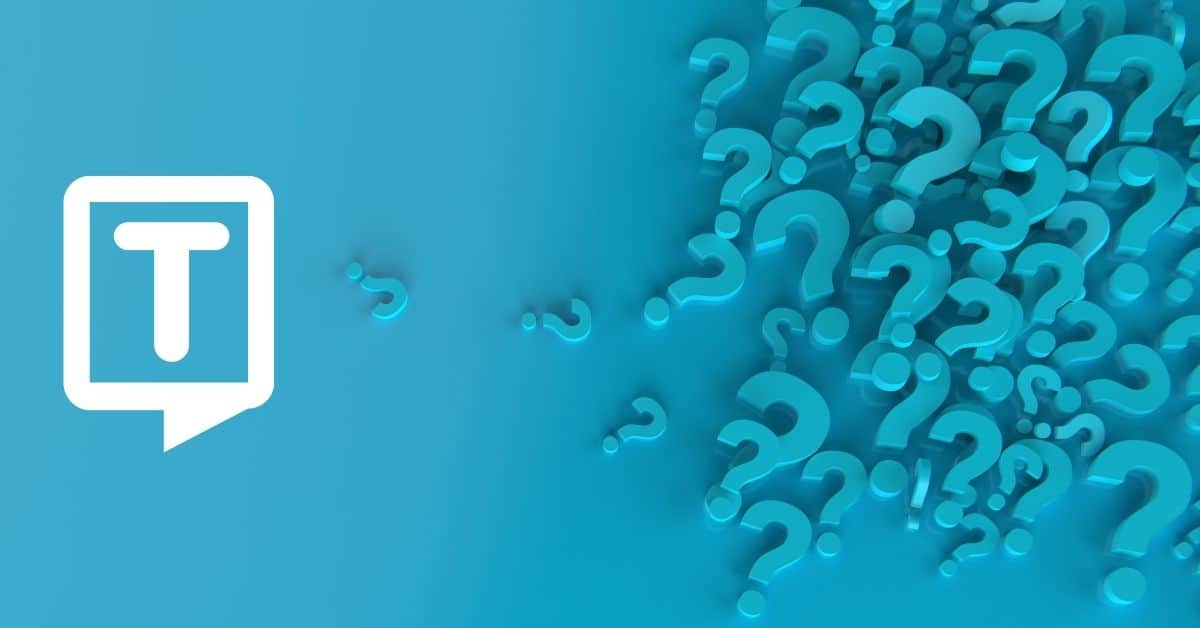How to Convert Speech to Text with OneNote?
The dictation function on OneNote lets you convert audio to text with a microphone and a reliable internet connection.
To activate the dictation toolbar:
- Open OneNote and create a notebook.
- Type information in your notebook or insert it from other apps and web pages
- Go to Home > Dictate by right-clicking while signed into Microsoft 365 on a mic-enabled device
- Wait for the “Dictate” button to turn on and start listening. The dictate button is a microphone icon
- Dictate words, punctuation, and specific actions, such as “new line” and “new paragraph.”
- Finally, it’ll start recording your voice, and everything you record will be saved to an audio file that appears on the page.
How Can You Download OneNote?
You can download OneNote in the correct version for your system or device through links at OneNote.com. To download OneNote for mobile devices, you’ll need to go to your app store on your Apple devices, such as Mac, iPhone, or iPad. OneNote Clipper extension is available inside Chrome and Edge.
- Go to the OneNote website
- Click the “Free Download” button
- When downloading finishes, double-click the downloaded file to begin Setup.
- After installing OneNote, it should automatically be associated with your currently activated Microsoft 365 or Office 2019 license. Also, you may use the OneNote desktop.
If you want to use the app on your phone, you can download it from Google Play Store or App Store.
How Can You Create Notebooks in OneNote?
- Use the OneNote app
- Click the “Show Notebooks” button, which is a “<” icon
- At the bottom of the list, click the “ OneNote Notebook” button
- Type a name for the notebook in the notebook name box
- Click “Create Notebook”
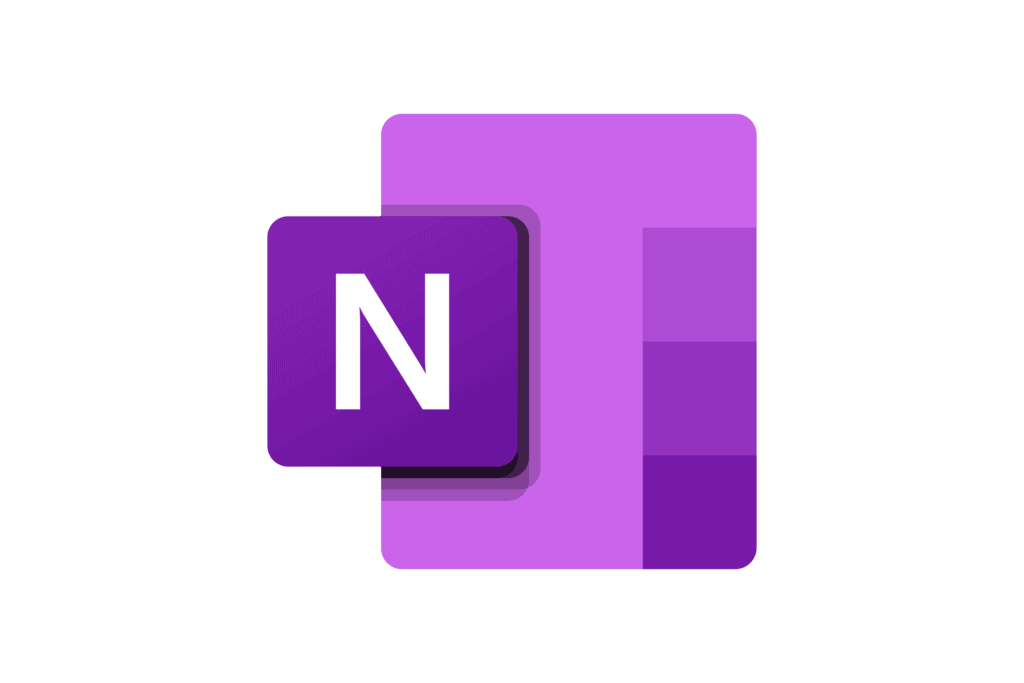
What Are the Other Features of OneNote?
Aside from creating your own notebooks, you can open notebooks that someone else has created and shared.
- Click the “Show Notebooks” button, which is a “<” icon
- In the list that opens, click “More Notebooks”
- In the More Notebooks window, select any notebook in the list, and then click “Open Notebook”
What Other Commands for Audio to Text OneNote?
In addition to dictating your content, you can speak commands to add punctuation, navigate around the page, and enter special characters.
Here are some examples of commands in English:
- Full stop/period.
- Comma,
- Question mark?
- Hyphen –
- Asterisk *
- At sign @
- Plus sign +
- Minus sign –
- Euro sign €
- Smiley face : )
- Frowny face : (
- Heart emoji < 3
Also, you can give commands for editing, such as:
- Undo
- Delete
- Insert space
- Backspace
- Pause dictation
What Languages Are Supported by OneNote?
Microsoft OneNote’s dictation feature supports more than 40 languages, including Arabian, Irish, Turkish, Russian, Hebrew, Hindi, and Greek.
However, commands are limited to 13 languages, which are:
- Chinese (simplified)
- Danish
- Dutch
- English
- Finnish
- French
- German
- Italian
- Japanese
- Norwegian
- Portuguese
- Spanish
- Swedish
What Are Some Beneficial Tips for Using Dictation in OneNote?
- Saying “delete” by itself removes the last word or punctuation before the cursor.
- The “Delete that” command removes the last spoken utterance.
- You can bold, italicize, underline, or strikethrough a word or phrase. An example would be dictating “review by tomorrow at 5 PM”, then saying “bold tomorrow” which would leave you with “review by tomorrow at 5 PM”
- Saying “add comment” by itself will create a blank comment box where you can type a comment.
- To resume dictation, use the keyboard shortcut ALT + ` or press the Mic icon in the floating dictation menu.
Frequently Asked Questions
OneNote is a digital note-taking app developed by Microsoft that provides a single place to keep all your notes, research, plans, and information. With OneNote, you can record audio notes and transcribe your spoken words into text.
OneNote is similar to Evernote; it’s Microsoft’s note-taking app available for Windows 10 and above, Mac, iOS, and Android. It’s also possible to send Excel worksheets, Word documents, Powerpoint presentations, Outlook files, and other Microsoft Office documents to OneNote.