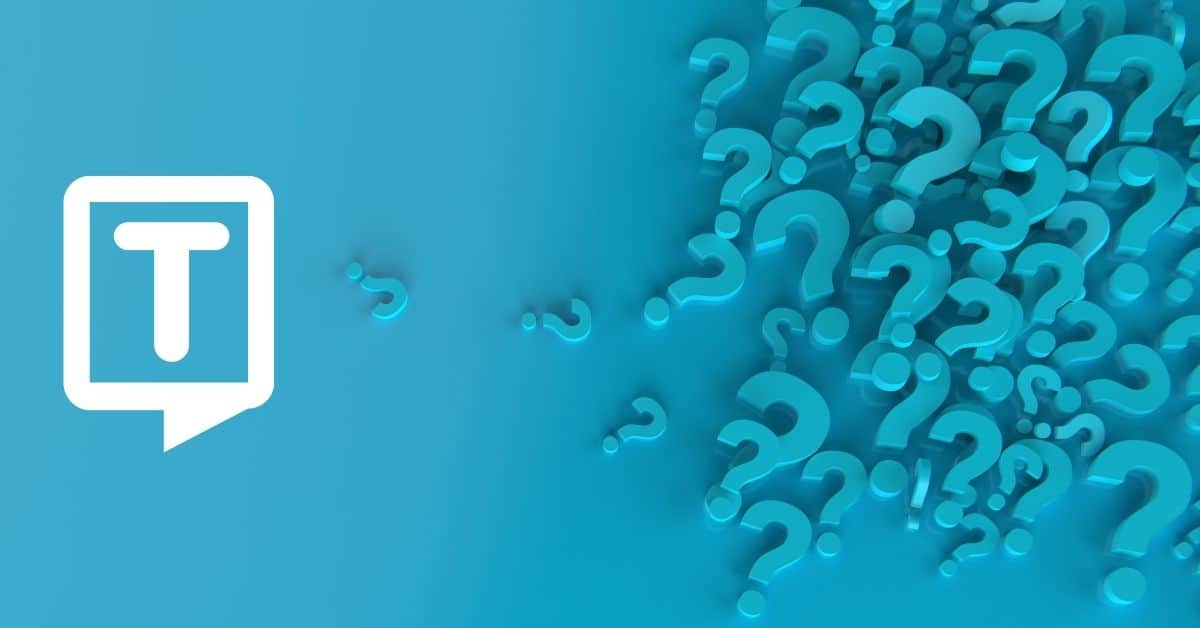What is Dragon?
Dragon is a speech recognition software/ voice recognition software that allows you to transcribe spoken words into written text. It is designed to be used on a computer and be controlled by voice or mouse. Dragon is available in multiple languages and is customizable to fit specific needs
What is Dragon NaturallySpeaking?
Dragon NaturallySpeaking is a speech-to-text program as well as a transcription service. Dragon speech recognition software makes it easier for anyone to use a computer. So, it reduces the amount of time spent transcribing.
Dragon NaturallySpeaking on Windows and MacSpeech Scribe on Mac take a digital recording of your voice and transcribe it. A recording of an interview or a meeting can also be transcribed in the same way. (This is for Premium & Pro versions of Dragon only, not the Home edition)

How to Set Up Dragon
Before you start transcribing your interviews with the transcription software, Dragon, you need to set it up on your computer. Here’s how to do it:
- Purchase and install Dragon on your computer.
- Set up your microphone and make sure it is working properly.
- Launch Dragon and follow the on-screen prompts to create a user profile. This will help Dragon understand your unique voice and accent.
- Train Dragon to recognize your voice by reading292 a series of prompts out loud.
How to transcribe a Recorded Interview in Dragon
Whether you’re transcribing an interview, the following steps will help you to get transcription in real-time:
- If necessary, open the correct user profile:
- Open your own profile to transcribe a recording of yourself or of someone else.
- Open your own profile to transcribe a recording of yourself, or of someone else for whom you don’t have a transcription profile.
- Open a transcription profile to transcribe a recording of someone else, when you have a transcription profile for that person.
- From the DragonBar, select Tools>Transcribe Audio>Transcribe Recording.
- Click Select the speaker and select who the voice in the recording belongs to – Me or Someone else. If you are working in a transcription user profile, Dragon dictate does not display this field.
- In the Input audio file field, enter the file name of the recording and the directory path where it’s located, or click Browse to navigate to it.
- In the Output text file field, enter a file name for the transcribed output file and enter the directory path where you want Dragon to save it, or click Browse to navigate to the directory.
- Optionally click Options to configure how you want Dragon to handle spoken commands it detects in your recording.
- Click Transcribe and if the file is encrypted (a .DSS or .DS2 file), specify the password. Dragon transcribes your recording and then prompts you to choose what you want to do next.
- Select an option and click Done.
How to Transcribe an Interview with Dragon
Now that you have set up Dragon on your computer, you are ready to start transcribing your interviews. Be sure that the Dragon headset is ready. Here’s how to do it:
- Open a new blank document in your word processor of choice (e.g. Microsoft Word).
- Press the “dictation” button on Dragon or say “start dictation” to begin transcribing.
- Start the interview and speak clearly and naturally. Dragon will transcribe your words into the written text as you speak.
- When the interview is over, press the “dictation” button again or say “stop dictation” to stop transcribing.
- Review the transcription for accuracy and make any necessary edits.
Frequently Asked Questions
Transcribing interviews serves several important purposes: It allows you to review and analyze the content of the interview more easily. It creates a permanent record of the interview. It also enables others to read the transcripted material offline.
There are a few things you can do to increase the accuracy of your transcription. Prepare the environment, use a better microphone, and create custom commands.