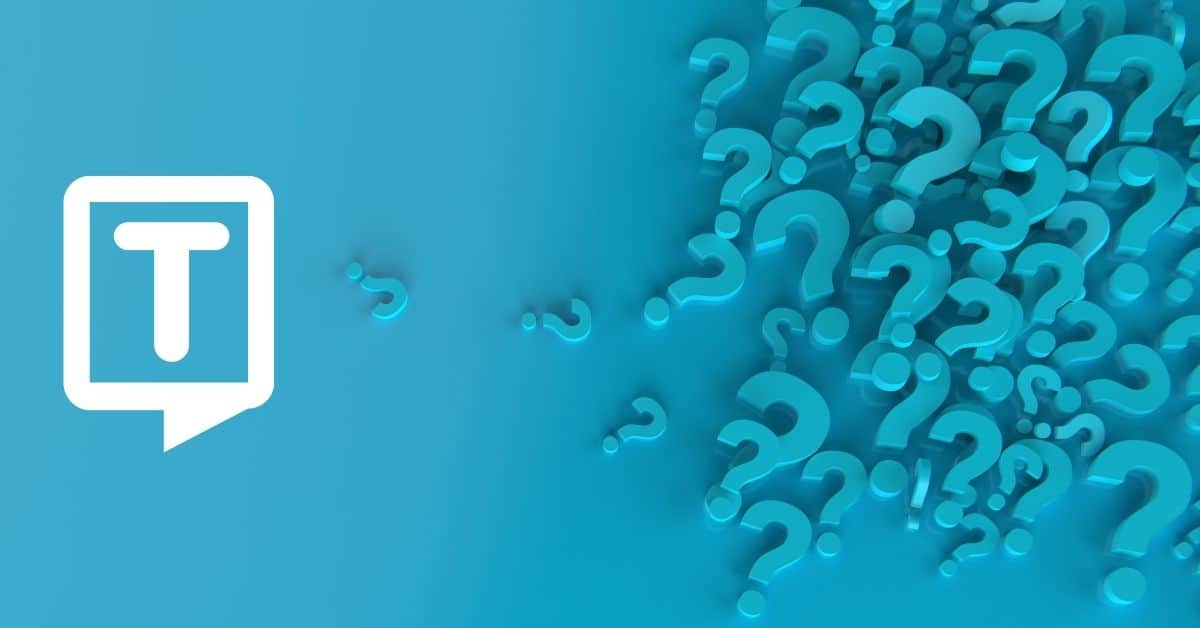Verbatim transcriptions are 90% accurate when done with NVivo Transcription. Transcribe audio and video in 28 languages to support global research.
What is NVivo?
NVivo is a software tool for qualitative data analysis. It is used to assist researchers in organizing, analyzing, and interpreting unstructured data, such as text, audio, and video.
NVivo helps users to identify patterns, themes, and connections in their data, which then is used to support research findings and conclusions. There is both NVivo Windows and NVivo Mac.
NVivo uses “nodes” to gather related material in one place so that you can look for emerging patterns and ideas.
Also, it is possible to import files from NVivo to Microsoft Teams formats.
What is NVivo Used for?
NVivo offers a range of features for data organization, including the ability to import and organize data from a variety of sources, such as interview transcripts, field notes, and social media posts.
It also provides various tools for data analysis, such as text search and coding, visualizations, and data categorization. Additionally, it allows users to collaborate and share their work with other team members and store data in a secure, centralized location.
Which File Formats Does NVivo Support?

The software is able to import text-based data from a variety of file formats, including:
- Word documents (doc, .docx)
- PDF files
- HTML files
- Rich Text Format (RTF) files
- Plain text files (.txt)
- Excel spreadsheets (.xls, .xlsx)
- CSV files
- Access databases (.mdb, .accdb)
- XML files
NVivo also supports the import of audio and video files in a variety of formats, including:
- WAV, MP3, AIF, and WMA audio files
- MP4, AVI, WMV, and MOV video files
- YouTube videos
How to Use NVivo?
Follow the steps below for using NVivo:
-
- Import data: Begin by importing the data you want to analyze into NVivo. This includes text documents, audio files, video files, and images. It is possible to import data from a variety of sources, including local files, cloud storage, and external databases.
- Organize data: Once the data is imported, organize it by creating folders, adding labels, and applying other forms of organization. This will make it easier to find and analyze specific pieces of data later on.
- Coding: Coding is the process of identifying and categorizing data according to themes, topics, or other characteristics. Use the coding tools in NVivo to identify and code relevant sections of your data.
- Querying: Use the querying feature in NVivo to search for specific words, phrases, or patterns within your data. This helps identify trends, themes, and patterns that may not be immediately obvious.
- Visualize: NVivo provides various visualization tools to help you explore and understand your data. These include word clouds, network diagrams, and matrix plots.
- Interpret: Once you have organized, coded, and queried your data, use the insights you’ve gained to interpret and make sense of your data.
- Collaborate and share: NVivo allows you to collaborate with other team members, share your work, and store your data in a centralized location.
The steps involved may differ depending on the version of NVivo you are utilizing.
What is NVivo Transcription?
NVivo transcription is a feature in the NVivo software that allows users to transcribe audio and video files. The transcription feature allows users to convert spoken words into written text, which is then used for further analysis and interpretation.

NVivo Transcription is an automated, cloud-based transcription service integrated into NVivo 12. It allows you to send media files for transcription directly.
Other than an audio transcript, NVivo enables video transcripts for its users.
What is NVivo Transcription Used for?
With NVivo automated transcription, users can transcribe audio/video files in multiple languages, and the software will automatically detect the language. NVivo’s transcription feature also allows users to add speaker identification, time-stamping, and notes to transcriptions.
When conducting qualitative research, transcribing interviews and other audio/video files is essential but can be highly time-consuming. With powerful automated transcription, you gain the freedom to focus on analyzing your data.
How to Use NVivo Transcription to Transcribe Media Files from NVivo 12?
- Open the NVivo project containing the audio or video files you want to transcribe. On the Create tab, click NVivo Transcription. If you are not already logged into a myNVivo account (shown in the myNVivo menu in the top right of the NVivo interface ), log in now. If you need to change accounts, log out and back in again with the correct account.
- In the Transcription dialogue box, click Add Files to add audio or video files to transcribe. Once added, the files automatically upload to NVivo Transcription on the web.
- When the files have been uploaded, select the language being spoken in each, then click Transcribe.
- When transcription is finished, click Review transcript to open the transcript in the web editor (the first time you do this, you may need to log into your myNVivo account again).
- Edit the transcript using the web editor, making corrections as necessary and optionally adding speaker names.
- Return to the NVivo Transcription dialogue box in NVivo and click Import.
- Open the media file in NVivo to see the transcript.
How to Add Custom Fields to Transcripts?

- Click the File tab and then click Project Properties. The Project Properties dialogue box opens.
- Click the Audio/Video tab.
- Under Custom Transcript Fields, click the Audio or Video tab.
- Click the New button.
- Enter a name for the new field.
Also, it is possible to auto-code text in the content column of the transcript based on data in a custom field. But it is not possible to code, link, or make annotations on the content in custom fields.
How to Play and Transcribe the Media in ‘Transcribe Mode’?
- Open the video or audio source.
- Make sure you are in edit mode.
- On the Media tab, in the Playback group, under Play Mode, click Transcribe.
- On the Media tab, in the Playback group, click Play Speed, and then select your preferred play speed for transcribing.
- On the Media tab, in the Playback group, click Play/Pause.
- Enter the content. You can pause, rewind and skip back while transcribing.
- Click Stop when you have completed an entry. The end time is added to the Timespan field.
- Continue playing and stopping until you have transcribed the required content.
Frequently Asked Questions
Is NVivo Priced?
Yes, it is priced. It is possible to subscribe annually for NVivo Transcription or, pay-as-you-go if you only need smaller amounts of hours.
What is NCapture?
NCapture is a free web browser extension for Chrome and Internet Explorer that enables you to gather web content to import into NVivo.
Does NVivo Provide Verbatim Transcription?
Using the latest automation technology, NVivo Transcription provides verbatim transcription with 90% accuracy from quality recordings.
You can also transcribe audio and video files with Transkriptor. With its precise and easy-to-use features, everything is simpler, faster, and more accessible than ever!

![[5:38 PM] Beyza Unsal A close-up of the NVivo interface during the audio transcription process, showing the play, pause, and transcription text input area.](https://kospkitlolac.preview.strattic.io/wp-content/uploads/2023/02/41-1.jpg)