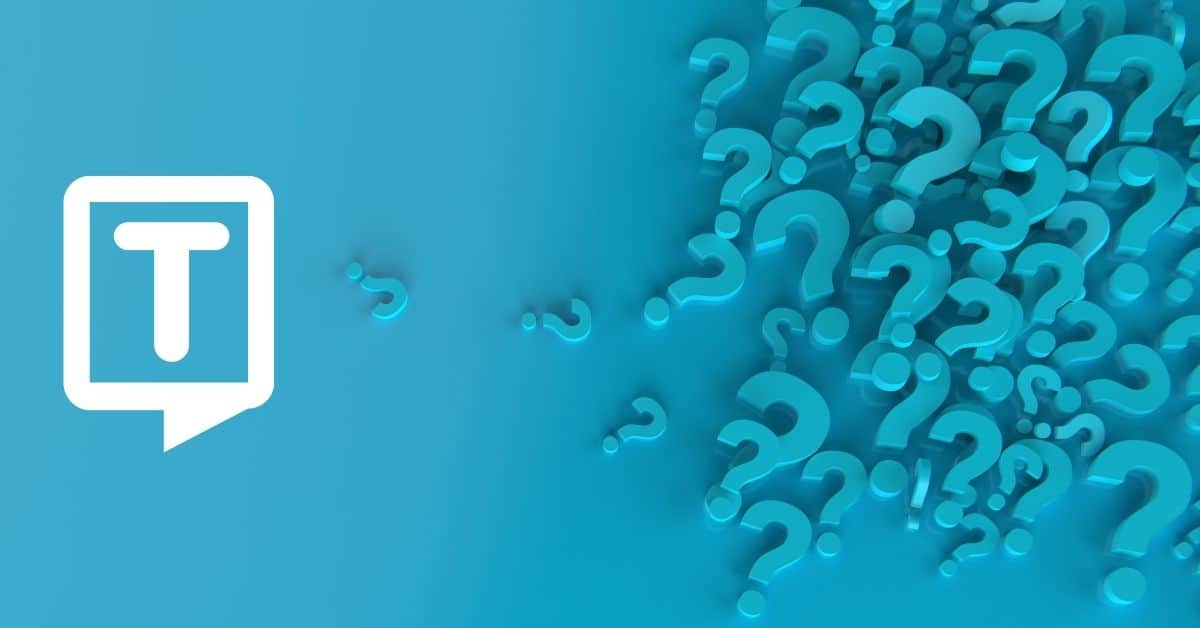Free sheet music creation, playback, and printing. It’s open source, cross-platform, and in multiple languages. Here’s how to transcribe audio with MuseScore!
What is MuseScore?
MuseScore is a free and open-source music notation software that allows users to create, edit, and share sheet music. It provides a wide range of features for creating and editing music notation.
It includes support for common music symbols and notation, a wide range of templates and layouts, and the ability to export to various file formats.
MuseScore also includes a built-in synthesizer and a range of sound fonts that can be used to play back the music. It is available for Windows, macOS, and Linux platforms.
The subscribers of the software are mainly songwriters. The software is useful for ear training and getting used to music theory for beginners.
What is Sheet Music?

Sheet music is a written representation of music. It typically consists of a musical notation and lyrics, if the piece has any, written on a staff, which is a set of five lines and four spaces that represent different pitches.
Other than MuseScore, Sibelius, Finale, Dorico, Audacity, or AnthemScore also creates sheet music. Additionally, it is possible to convert an MP3 or WAV file into sheet music full walkthrough by using MuseScore or one of the other software programs.
Which File Formats Does MuseScore Support?
MuseScore supports a variety of file formats for importing and exporting scores.
For importing, MuseScore opens files in the following formats:
-
- MuseScore (.mscz, .mscx)
-
- MusicXML (.xml, .musicxml)
-
- MIDI (.mid, .midi)
-
- Capella (.cap)
-
- Band-in-a-Box (.bb)
-
- GPX (Guitar Pro 6)
For exporting, MuseScore exports files in the following formats:
-
- MuseScore (.mscz, .mscx)
-
- MusicXML (.xml, .musicxml)
-
- MIDI (.mid, .midi)
-
- WAV and MP3 audio files
-
- PDF and PNG image files
-
- Lilypond (.ly)
How to Use MuseScore?
Here are the step-by-step instructions for using MuseScore, everything you need to create and edit sheet music:
- Download and install MuseScore on your computer.
- Open the program and create a new score by clicking on the “New Score” button or by going to “File > New”.
- Choose the type of score you want to create, such as a piano score or a score for a specific instrument. You can also choose a template to start with.
- Once the score is open, you can start inputting notes using your computer’s keyboard or by clicking on the notes with your mouse on the virtual piano keyboard on the left side of the screen.
- Use the tools in the “Note Input” toolbar to input notes in different ways, such as by step-time or real-time input.
- Use the “Palette” and “Inspector” windows to add symbols and notation, such as slurs, dynamics, and articulations.
- Use the “Layout” and “Format” menus to adjust the appearance of the score, such as the size of the staff and the position of the notes.
- Use the “Symbols” menu to add special symbols, such as chord diagrams or guitar fretboards.
- Use the “Play” menu to replay the score and hear how it sounds. You can also use the “Mixer” to adjust the volume and balance of different parts.
- Once you are finished editing, you can save the score by going to “File > Save” or “File > Save As”, or you can export it in a variety of file formats, such as PDFs, MIDI files, or MusicXML files.
- Once you finish editing, playback starts automatically on MuseScore. For detailed information, check the MuseScore tutorial page or the full videos of Musician Startup on MuseScore.
How to Transcribe Audio with MuseScore?
MuseScore does not directly convert audio to text, but it makes music transcription. It is used to transcribe music from musical recordings; however, it does not give textual forms.
- Open MuseScore.
- Upload the audio file.
- Choose a piece of music you want to transcribe.
- First, it creates spectrograms of the audio recording that can be converted into sheet music later.
- Change the time signature, key signature, or tempo for any measure in the song.

It is possible to change Octave in MuseScore 3 and transpose the octave up or down.
Once you have finished creating your music score, export it as a PDF, MIDI, MusicXML file, or audio file to share or print it.
Frequently Asked Questions
Is MuseScore free?
The MuseScore software will remain free of charge and unrestricted. However, the apps and websites associated with MuseScore are also free, but they come with certain limitations. If you want to access additional features, you’ll need to upgrade to a PRO account.
Can MuseScore export PDFs?
MuseScore lets you create other files besides MuseScore, like MusicXMLs, MIDIs, and PDFs. The Export dialog lets you choose what format to export.
Why are some notes green and red on MuseScore?
If the notes are outside the range of a pro player, MuseScore will color them red, whereas if they are outside the range of an early amateur, it will be dark yellow/olive green.
Just as you can transcribe music notations with MuseScore, you can transcribe all the other audio files and turn them into text with Transkriptor!