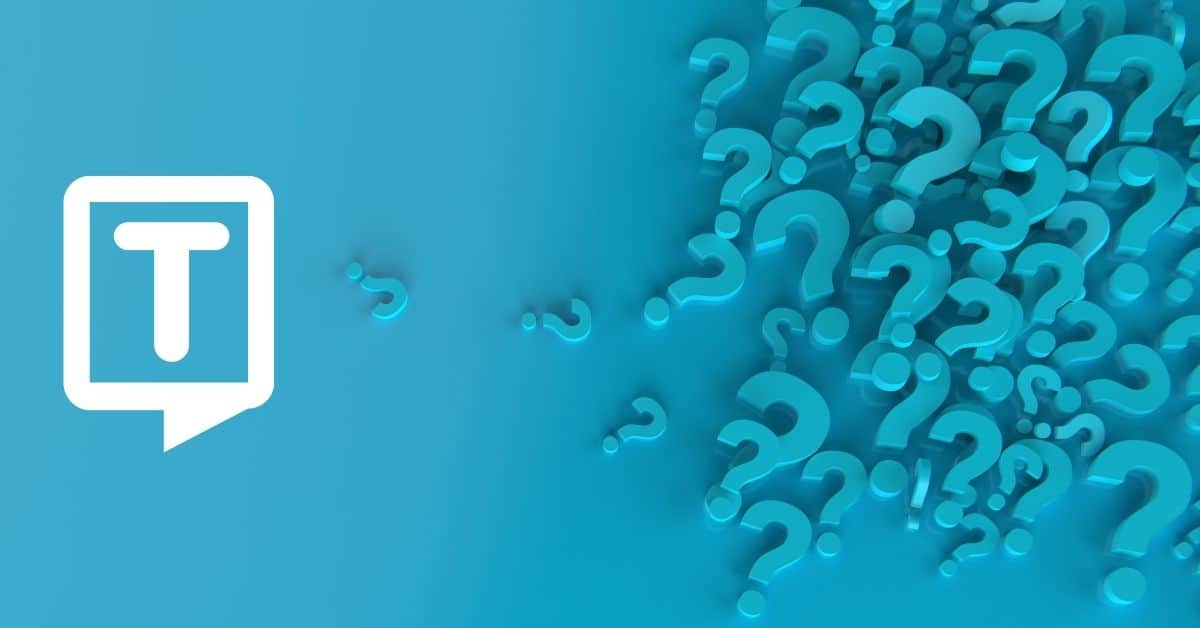Screen recording and editing videos are both easy with Camtasia. With this software, you can record your screen, apply effects, and add transitions!
What is Camtasia?
Camtasia is a screen recording and video editing software developed by TechSmith. It allows users to record their computer screen and audio, as well as edit the resulting video. It is a closed caption tool that offers speech-to-text features and speech recognition technology.
Camtasia Studio is mainly used by educators, marketers, trainers, and business professionals to create video content. It is a paid software; however, a free trial version is available. Camtasia is available for both Windows and Mac.
For What Camtasia is Used?
Camtasia is used to create video tutorials, product demos, video lectures, and other types of screen recordings. Some of the features of Camtasia include:

- Record the entire screen or a specific window or region.
- Add callouts, annotations, and other visual elements to the recording.
- Built-in video editing tools, such as the ability to trim and cut video clips, add transitions, and adjust the video’s brightness and contrast.
- Export the final video in various file formats, including WAV, MP4, WMV, and GIF, and also upload it directly to YouTube or Vimeo.
- Add voice narration, music, and sound effects to the video.
It is possible to create video transcription with Camtasia and import the caption file. Also, to create your own audio for a Camtasia project, whether a screencast or voice message, it is possible to record it in Camtasia.
How to Transcribe Audio Files with Camtasia?
Camtasia has a built-in speech-to-text transcription feature that allows you to transcribe the audio in your videos. Follow these steps to use Camtasia’s transcription feature:
- Open Camtasia and start a new project.
- Import the audio or video file that you want to transcribe.
- Select the file in the media bin and click on the “Tools” button on the top toolbar.
- Select “Transcription” from the dropdown menu.
- Camtasia will automatically transcribe the audio in the file and display the transcribed text in a new window.
- Edit the transcribed text if needed and save it as a text file, or export it as an SRT file.
- Once you have the transcript, use the caption feature in Camtasia to add the captions to your video.
- Or export the transcript as SRT file and import it to any other video editing or captioning software.
What Benefits Does Camtasia’s Transcription Service Provide?
- Improved accessibility: Transcription makes your videos more accessible to viewers who are deaf or hard of hearing, as well as to viewers who prefer to read along with the video.
- Better SEO: Search engines do not watch or listen to videos, but they read text. So, adding transcription to your videos helps improve their visibility in search engine results.

- Increased engagement: Captions and subtitles help keep viewers engaged with your videos, especially when watching in a noisy environment or with the sound turned off.
- Ease of editing: Having a transcript of your video makes it easier to edit your video by allowing you to find specific sections of the video quickly.
- Increased language support: Transcription enables you to add captions in different languages, making it easier for non-native speakers to understand the content.
- Improved learning and comprehension: Captions and subtitles help viewers understand and retain the information in your video better.
- Efficiency: Instead of having to transcribe your audio manually, Camtasia’s transcription feature makes it easy to transcribe audio quickly and efficiently. The accuracy depends on the audio quality.
How to Create the Transcript Using Speech-to-Text in Camtasia?
It is possible to use a voice-recognition package such as the Microsoft Windows voice-recognition engine integrated into Camtasia to convert the audio file into a text transcript. This transcript must then be edited to produce a usable document.
Frequently Asked Questions
Is Camtasia for free?
For testing the software, TechSmith offers a 30-day free trial. Watermarks will, however, be on the exported documents. The full version of Camtasia is only available for purchase.
How to record audio with Camtasia?
From the menu, select Voice Narration. Drag the playhead over the timeline to start recording audio. Click Start to start recording. Use a microphone to record your narration. Stop recording by clicking the Stop button.
For transcriptions of videos and audio, you can also use Transkriptor. With its features and accuracy, everything runs faster and smoother!