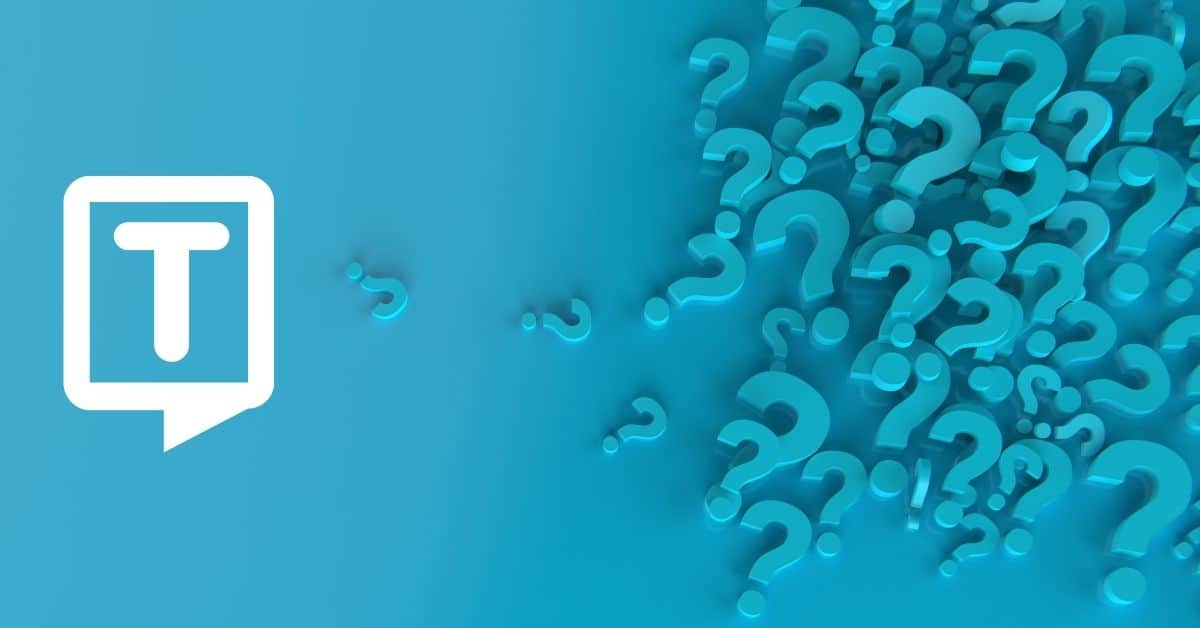How to Convert Opus to Text?
To convert an opus audio file to text, you will need to use a speech recognition service. There are a few different speech recognition service options, including Google Text-to-Speech online audio converter.
To use any of these options, you need an Opus file and a programming environment set up on your computer. You also need to sign up for an API key or install the necessary libraries.
Once you have set everything up, you can use the API or toolkit to transcribe your audio file to text. This process may take some time, depending on the length of the audio file and the performance of your computer.
What is an Opus File Format?
An OPUS file is an audio file in the Opus format, a lossy audio format.
Opus files typically have the “.opus” file extension. Media player software that supports the Opus codec is able to play Opus files.
How to Open an Opus File?
To open an Opus audio file, you will need to use a media player that supports the Opus codec. Some examples of media players that can play Opus files include:
- VLC Media Player: This is a free, open-source media player that is available for Windows, Mac, and Linux. It supports a wide variety of audio and video file formats, including Opus.
- Foobar2000: This is a free, lightweight media player for Windows that supports a wide range of audio file formats, including Opus.
- MPlayer: This is a free, open-source media player that is available for Windows, Mac, and Linux. It supports a wide range of audio and video file formats, including Opus.
To open an Opus file with one of these media players, simply launch the media player and use the “Open” or “Open File” feature to locate and select the Opus file you want to play.
Alternatively, you can double-click the Opus file in your file manager to open it with the default media player on your system (assuming it supports the Opus codec).
What Benefits Does Opus Provide?
The Opus audio codec has several benefits that make it suitable for a variety of different applications:
- High quality: Opus is designed to deliver high-quality audio at a wide range of bitrates. So it is suitable for applications that require high-quality audio.
- Low latency: Opus has low latency, which makes it well-suited for real-time audio applications such as voice-over IP (VoIP) and videoconferencing.
- Flexibility: Opus is a flexible codec that can support a wide range of audio sample rates and bitrates.
- Efficient: Opus is designed to be efficient, which means it requires relatively little bandwidth to transmit audio data. This makes it suitable for use in applications where bandwidth is limited.
- Open source: Opus is an open-source codec, which means it is freely available for anyone to use. This has helped to promote its adoption in a variety of different applications.
Frequently Asked Questions
With speech recognition apps, you can convert Opus files into many different formats alongside text file formats such as WAV, MP3, MPEG, AVI, OGG, FLAC, MOV, WMA, AAC, and DOCx.
The accuracy of transcription using the Opus codec will depend on a variety of factors, including the quality of the audio being transcribed, the file size of Opus the accuracy of the speech recognition software being used, and the complexity of the language being spoken.
You can easily import your OPUS files from Dropbox, Google Drive, Youtube links, and social media platforms such as Instagram or browse locally from your computer.
It is possible to convert an Opus audio file to subtitles. This process involves using a speech recognition service to transcribe the audio to text, and then formatting the text as subtitles.