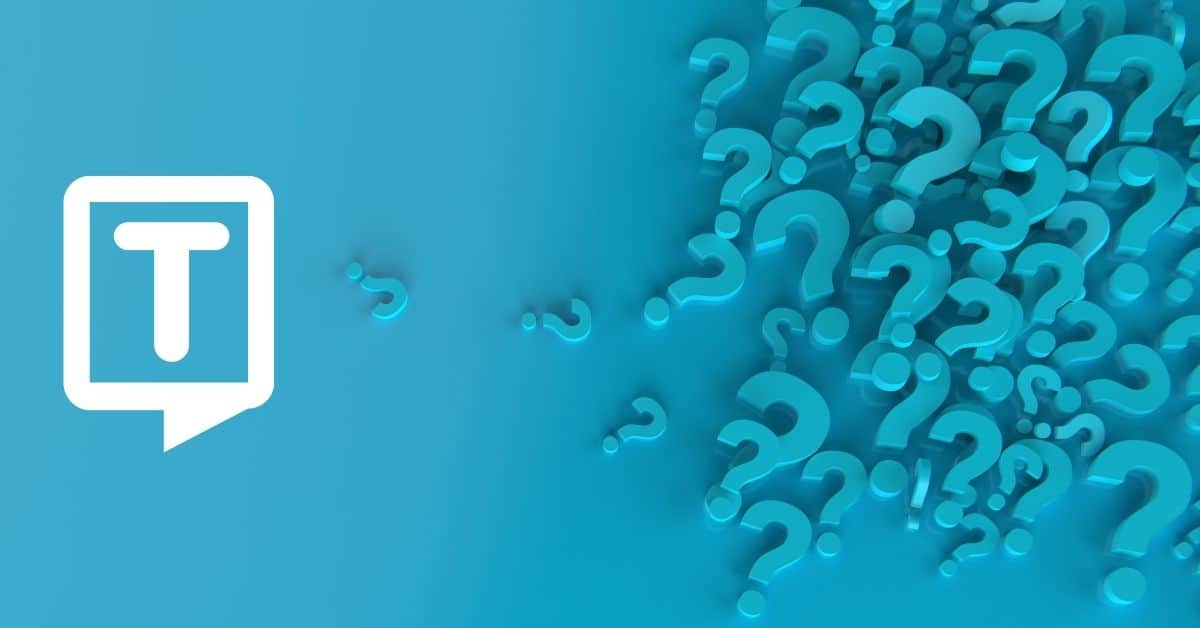Knowing how to convert video to text on mac isn’t a complicated process. However, the success of your transcription depends on your recording equipment and the amount of effort you’re willing to put in.
In this article, we’ll look at the most accessible options for converting video to text on mac.
Why Convert Video to Text?
You might want to convert English video to text for numerous reasons. These include:
- Creating a transcription for subtitles
- Using the text for other content (blog posts, social media captions, etc.)
- Taking or supplying notes
- Accessibility reasons
As you can see, it all comes down to needing a written version of the video’s audio content. Having a text file ready means, you don’t have to return to the video and convert it in a rush. You should have a more accurate transcription because you can spend more time editing the content.
How to Convert Video to Text on Mac
Luckily, MacBooks already have a basic form of transcription software built in. You can use this when recording the video to create a text file alongside it. The steps are as follows:
- Open System Preferences using the Apple logo in the top left-hand corner.
- Select Dictation & Speech.
- Turn Dictation on using the selection box.
- Make sure you select the correct microphone. The default option is the internal microphone, but you can switch it to an external one if it’s plugged in.
- Toggle Enhanced Dictation on if you want real-time feedback on your transcription. This can help correct any mistakes as you go along.
- If necessary, change the input language.
- Close the menu to save the changes.
- Start recording or playing the video.
The built-in transcription feature is simple because it can run in the background while you play the video content. Providing you can hear the video’s audio, your dictation program can, too.
What are the Pros and Cons of Using the Mac’s Built-In Software?
Although this software is straightforward, there are some downsides to consider. Here are the main pros and cons of using this option to convert video to text on mac.
Pros
1. It’s built-in
Having a built-in option means you don’t need to download third-party software. As with other Apple technology, it’s clear and easy to use.
2. It’s free
Similarly, this dictation software is free because it’s built into your mac. You might need to download extra software for the Enhanced Dictation software, but it’s still free to use.
3. It works with all kinds of video content
Whether you’re recording a new video or converting an existing one, a mac’s dictation software will get the job done. Similarly, it doesn’t matter about the video’s format, providing your mac can play it.
QuickTime plays all the standard video formats (MOV, mp4, mpg, etc.), but you can also download third-party software to play other formats.

Cons
1. It can be inaccurate
Unsurprisingly, your mac’s built-in transcription software isn’t particularly accurate. Ensure you look for incorrect words, misheard words, and other standard issues. It’ll struggle with homophones (words that sound the same but are spelled differently).
2. You’ll need to edit it
Also, it doesn’t add punctuation, making the editing process much harder. You’ll need to know exactly what was said so you can add your punctuation during the editing stage.
3. It can’t differentiate speakers
Finally, your mac’s built-in dictation tool won’t be able to tell speakers apart. This isn’t a problem if you only have one speaker but becomes difficult when there are several speakers.
You’ll need to listen back to the video and add in speakers and timestamps. These are two of the most useful transcription features, particularly for note-taking or subtitles, which is a big downside for this software.
What are the Alternative Ways for Converting Video to Text on Mac
Alternatively, you can use a dedicated video to text transcription platform. A specific service designed for transcription will address the abovementioned problems, typically through AI and/or machine learning.
These allow you to do the following:
- Convert, edit, and export your transcription using one dashboard
- Transcribe your video’s audio content within minutes
- Work with a wide variety of video formats
It also automatically adds speakers and timestamps, saving you time during editing. While it’s still important to look over the transcription, it’ll only be to check for minor mistakes rather than editing the entire file numerous times.
How to Use Paid Transcription Software for Video Conversion
Using paid software programs to convert English video to text is quick and easy. Here’s what you need to do:
- Go to the website of a transcription program, log in, or click Try it Free.
- If you’re new, register an account to get started.
- Upload your file in a standard format such as mp3, mp4, wav, WebM, or FLAC.
- Let it transcribe your file. This should only take a few minutes, and you’ll be notified by email when it’s finished.
- Return to your account and check the required tasks. They include things like reviewing timestamps, correcting the transcription, etc.
- Make any further edits you think are needed.
- Download the finished text file, and you’re done.
Frequently Asked Questions about Converting Video to Text on Mac
macOS includes a Dictation feature, but it’s not as convenient as paid transcription software programs. It requires a lot of time to edit the file and add relevant information.