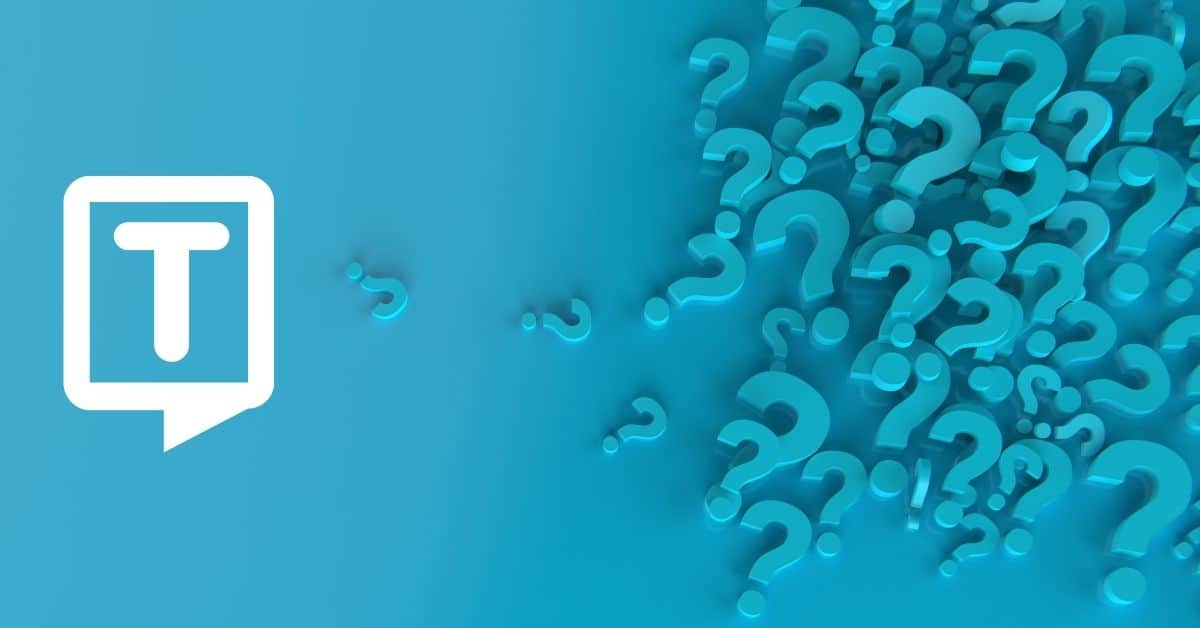What are the Best Transcription Apps for iPhone?
Here is a list of the best speech-to-text apps:
1. Otter Voice Notes
Otter Voice Notes is a highly regarded transcription app that offers real-time transcription capabilities. It uses AI technology to transcribe audio accurately, even in noisy environments. Also, Otter allows you to record, edit, and organize your transcriptions. Otter adds more functionality to improve collaboration and productivity.
2. Rev Voice Recorder
Rev Voice Recorder is a popular dictation app that provides high-quality audio recording and transcription services. With Rev, you can record audio directly within the app and order professional transcriptions at an affordable rate. Also, it offers quick turnaround times and guarantees accuracy.
3. TranscribeMe
TranscribeMe is a reliable transcription app that offers accurate transcriptions for various purposes. Transcribe is your own Personal Assistant for transcribing videos and voice memos into text. The app also provides options for editing, timestamping, subtitling, and exporting transcriptions in different languages such as English, Spanish, and so on.
4. Dragon Anywhere
Dragon Anywhere is a dictation software that uses advanced speech recognition technology. It allows you to dictate and transcribe documents seamlessly. The app integrates with popular productivity tools like Microsoft Office and supports customizable voice commands/ voice memos for improved efficiency.
5. Microsoft OneNote
Microsoft OneNote is a versatile note-taking app that includes a built-in transcription feature. It allows you to record audio and have it automatically transcribed into text within the app. Also, OneNote offers seamless synchronization across devices and integrates with other Microsoft Office applications.
6. Evernote
Evernote is a popular productivity app that offers a range of features, including audio recording and transcription capabilities. With Evernote, you can record audio and have it transcribed into text for easy reference and organization. The application supports Siri shortcuts.

How to Transcribe on iPhone?
Here’s a step-by-step guide for transcribing using transcription apps on iPhone:
1. Choose the Right Transcription App
- Research and select a transcription app that suits your needs.
- Consider factors such as accuracy, features, ease of use, and compatibility with your iPhone.
2. Download and Install the App
- Go to the App Store on your iPhone and download the chosen transcription app.
- Then, follow the on-screen instructions to install it on your device.
3. Set Up the App
- Launch the app and complete any necessary setup steps, such as creating an account, granting microphone permissions, or adjusting settings according to your preferences.
4. Familiarize Yourself with the App’s Features
- Take some time to explore the app’s features and familiarize yourself with its interface.
- Learn how to start and stop recordings, access settings, edit transcriptions, and export files.
5. Choose your Recording Method
- Decide whether you want to record directly within the app using your iPhone’s microphone or import existing audio or video files for transcription.
6. Start Recording or Importing
- If you choose to record within the app, tap the “Record” or “Start” button and begin speaking clearly and audibly.
- You can also click on the microphone icon to start voice dictation, accelerating workflow.
- On the other hand, if you prefer importing files, locate the “Import” or “Add File” options within the app and select the desired audio or video file.
- Also, you can upload all your notes and documents to plenty of cloud storage apps like iCloud or Dropbox making it easy to access all your files across your devices.
7. Monitor the Transcription Process
- During the recording or file import, the app will process the audio and transcribe it into text.
- Some apps provide real-time transcriptions, while others may require some processing time.
8. Review and Edit the Transcription
- Once the transcription is complete, review the text for accuracy.
- Check for errors or missing words and make necessary edits using the app’s editing tools.
- Some apps allow you to play back the audio alongside the text service for easier verification.
9. Make Use of App Features
- Explore additional features the app provides, such as adding timestamps, highlighting essential sections, inserting speaker labels, or formatting the text.
- These features can enhance the readability and organization of your transcriptions.
10. Save, Export, or Share the Transcription
- Once you are satisfied with the transcription, save it within the app or export it to a preferred file format (such as .txt, Word document, or srt).
- You can also share the text transcription directly from the app via email, Zoom, or cloud storage services.
- You can also share the text across several social media platforms and google docs.
11. Maintain Data Security
- If your transcriptions contain sensitive or confidential information, ensure that you follow appropriate security measures.
- Protect your app login credentials, use secure cloud storage options, and delete any temporary or unnecessary files from your device.
12. Practice and Refine
- Transcription software can take time to master, so practice regularly to improve your speed and accuracy.
- Take advantage of any training resources or tutorials provided by the app to enhance your transcription skills.
Frequently Asked Questions
A transcription app is a piece of software that converts audio files or video recordings into written text. These apps use advanced speech recognition technology, often in conjunction with artificial intelligence, to accurately transcribe spoken words in real-time, or voice-to-text.
These apps can improve accuracy over time by adapting to a user’s voice recognition and speech patterns by leveraging machine learning algorithms.
Transcription apps make use of advanced speech recognition technology to allow users to transcribe interviews, meetings, lectures, and other events directly from their ios devices such as iPhones, Macs, apple watch, and iPads.