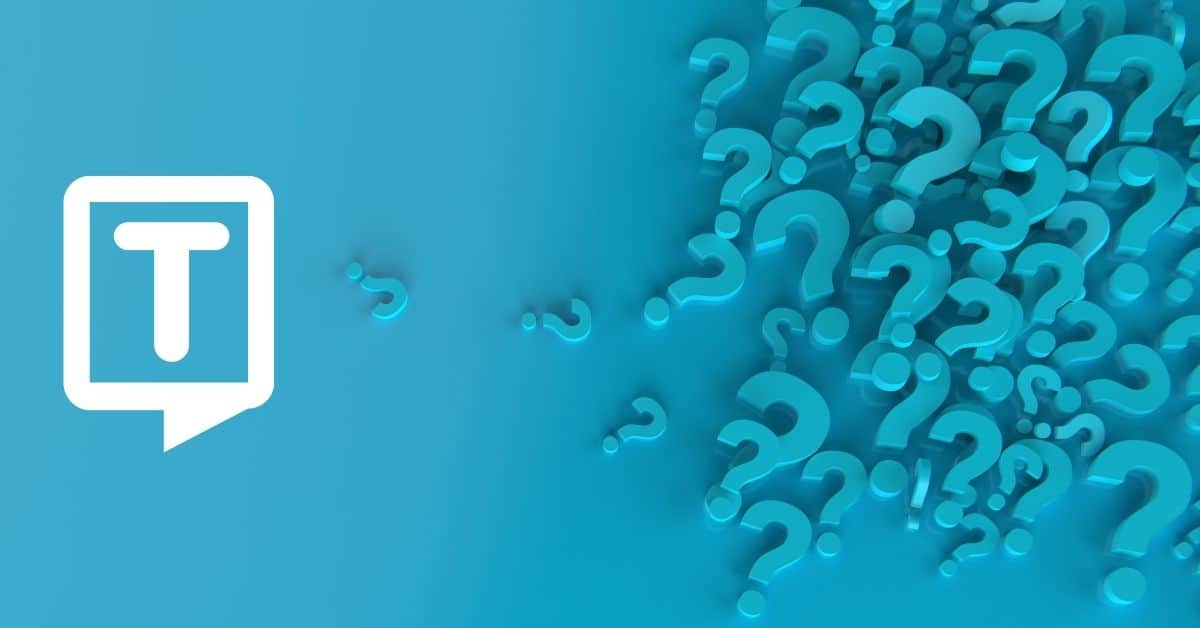Regardless of the file size, format, or language used in the video files, you can transcribe quotes from videos using transcription services. These services save a lot of time and have excellent accuracy for the price.
What is a Quote?
A quotation is the repetition of a sentence, phrase, or passage from speech or text that someone has said or written.
Why Do You Need Quotations?
Here are the reasons for using quotes:
- To reinforce your ideas
- They said it better
- To be more credible
- To show your knowledge
- To add variety
- To add humor
- To strengthen an argument
Who Benefits from Using Video Transcription Software?
Here’s some content you need to consider for audio transcription:
Live Talks
- Presentations,
- Events
- Conferences
- Question and answer sessions
- Public relation stunts
Podcasts
- Complete podcasts
- The guest/interviews on your podcasts
Music Videos/Audio
- Lyrics
- One-on-one (live) performance
Others include;
- How-to guides/Explainers
- Product Reviews
- Case Studies/ Testimonials
- Tutorials
- Documentaries/ Interviews
- Webinars

Why Should You Transcribe Quotes from a Video?
1. Improve Accessibility
Providing a text version is proven to boost your video SEO. Transcriptions can also help people who live in noise-sensitive environments or who have slow internet and can’t load video content.
2. Boost SEO
Transcribing audio, in essence, can be optimized for a specific word. This will attract more viewers because a simple word search within a text will allow viewers to easily find your videos.
3. Increase Engagement
By adding text to videos, transcription allows viewers to get a better experience from a video which helps to increase their overall engagement and experience.
How Do You Convert a Video to Text?
You can use transcription tools like Google Docs in Chrome to convert video (mp4, mov) files to text files. Follow the steps below to convert the video to text file format:
1. Upload your video file
- With a single click, you can import your file from anywhere, including your laptop, Google Drive, YouTube videos, or Dropbox.
- Make certain that you edited the video before uploading it.
2. Determine the Audio Language
- You can choose between the original language and a different language. Choose the language for your video content as well.
3. Select ‘Auto Transcribe’ from the menu.
- Choose “Machine generated” or “Human created” voice typing (which are available in some transcription services)
- You can remove background noise before transcribing your audio.
- Select Elements from the left menu, followed by ‘Auto Transcribe Audio’ under Subtitles.
- Your complete transcription is now displayed. If necessary, revise the transcription.
4. Get your transcript
- Your video file will be converted to text transcription by automatic transcription software. The transcription process takes only a few minutes, depending on the length of the video.
5. Click “Export”
- After you’ve decided on a text format, click the Download button.
- That’s it; your video recording has been converted into text transcription thanks to speech recognition technology.
- It is possible to export timestamps, highlights, and speaker names.
Frequently Asked Questions (FAQ)
You will be able to convert your audio files into multiple languages depending on the software program you use. Most of them support over 120 languages, dialects, and accents, including Spanish, French, and others.
The accuracy of video automatic and human transcription services is 85% and 99%, respectively. Automated transcription is much faster and works well when you need to convert audio into text documents quickly and don’t mind proofreading the final transcription.
Your high-quality video transcripts can be exported to a number of text and subtitle formats, such as Plain Text (.txt), Microsoft Word document (.docx), and PDF (.pdf). Exporting timestamps, highlights, and speaker names is possible. The majority of the programs also include a free subtitle file converter and transcription editor.
You can do it yourself or hire a professional transcription service or transcriptionists. It can be more It can be time-consuming compared to using transcription software programs that provide real-time transcription.