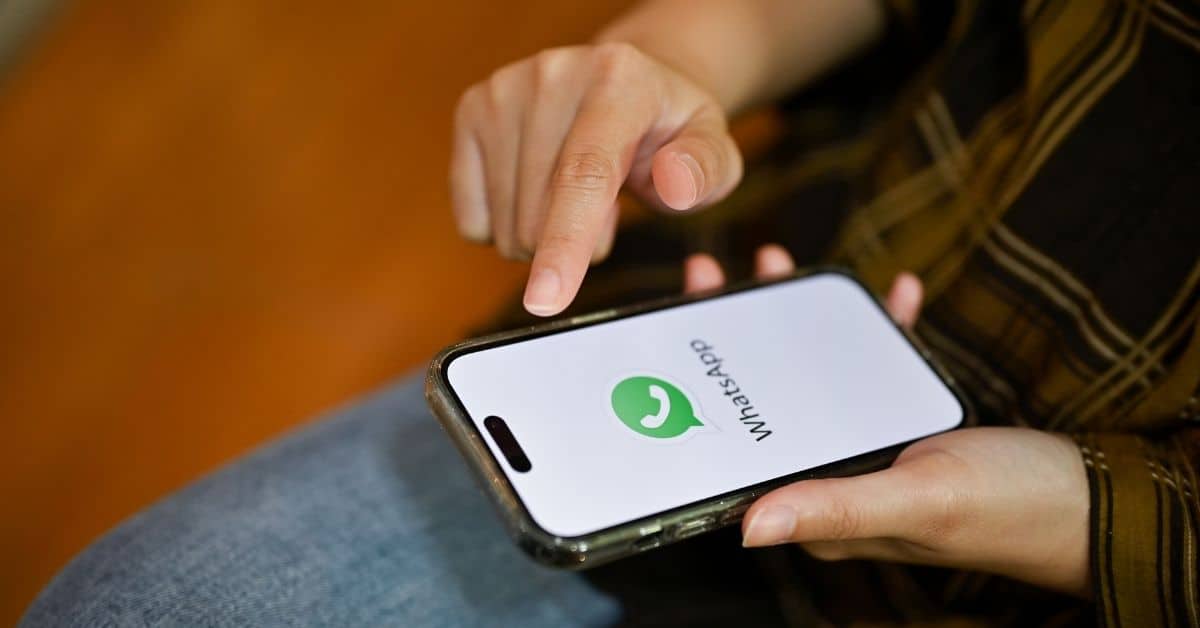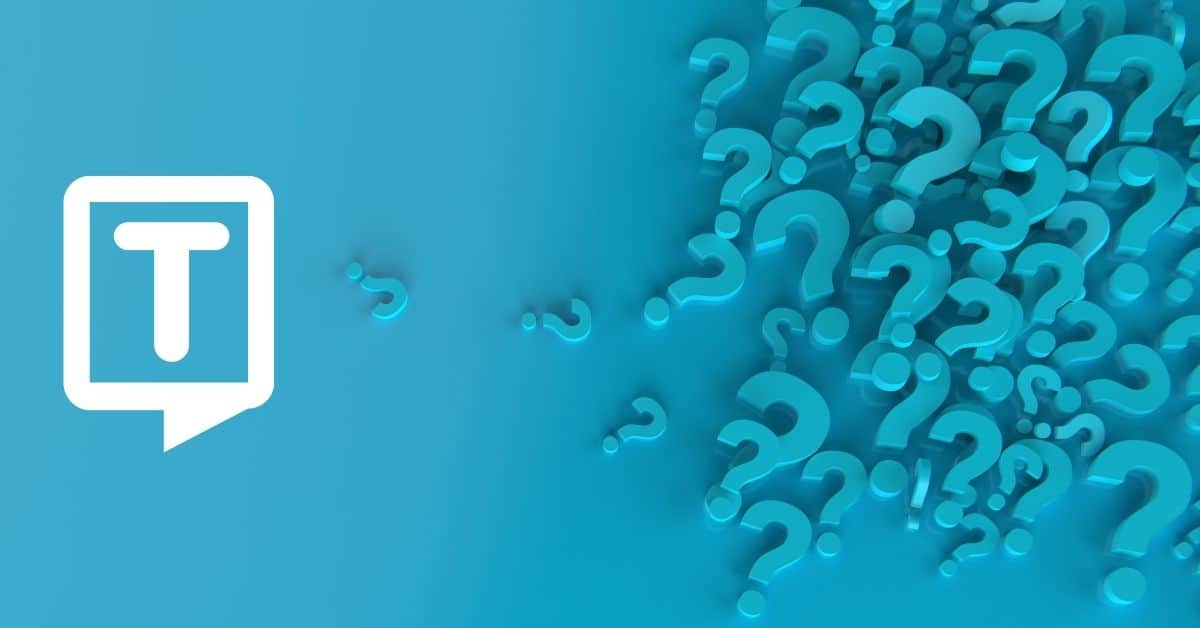How to Use WhatsApp’s Voice-to-Text Feature
WhatsApp’s Dictation feature will let Android and iPhone users dictate any message through its voice command feature. You can dictate WhatsApp messages through voice commands. To start with voice typing on WhatsApp, follow the steps below:
Before starting, be sure that the “use voice” feature is enabled and that you have permission to use the microphone on your device.
First, go into the Apple App Store or Google Play Store and ensure you’ve installed the latest version of WhatsApp.
- Open the chat window of the person you want to send the message
- On your virtual keyboard, you will see a mic icon.
- Once you tap on the mic icon, it will start recording whatever you speak. Now, pull out the keyboard and tap and hold the mic icon in the top right corner (for Android users) or bottom right (for iOS users).
- The dictated message will appear on your keyboard
- You can edit the transcription before sending the final message, so you do not have to write long messages
How to send a voice message on WhatsApp
You can send dictate with WhatsApp.
- Open WhatsApp on your phone
- Tap on individual or group chat
- Select the message box
- Tap and hold the mic icon and record your voice message
- Leave the mic icon, if you have recorded the message and tap on ‘Send’
How to type a voice message
- On your Android mobile or tab, install the Google keyboard.
- Open any app where you can voice type your message, like Gmail or WhatsApp.
- Tap on the message box where you enter the text
- On the Gboard, touch and hold the microphone icon
- When you see the option ‘Speak now, say what you want to write.
How to Dictate Punctuation in Voice Typing
It would be best if you were careful about punctuation because while you are speaking, WhatsApp converts punctuation. However, it does not work all the time. To add punctuation marks, follow the steps below:
- Tap to place the insertion point where you want to insert text.
- Click the microphone icon on the virtual keyboard or look for it in any text area.
- After clicking the icon, you can start speaking.
- If you don’t see the microphone icon, make sure Dictation is turned on.
- As you speak to insert text, WhatsApp automatically inserts punctuation.
- Say the name of the punctuation mark, such as “question mark” and “comma”.
- To get the most out of voice dictation, speak the keywords to add punctuation or line breaks. Then the marks will be added automatically.
- When you finish, tap the microphone icon with an x on it.
How to change WhatsApp voice typing Language
To change your language in WhatsApp voice typing on your Android phone or iPhone, you can follow the steps mentioned below:
- Open WhatsApp on your mobile
- Tap on the three vertical dots that appear on the top right
- Then, go to Settings > Chats > App Language
- Finally, select the language of your choice
Frequently Asked Questions
WhatsApp is a free, multiplatform messaging app that lets you make video and voice calls, send text messages, and more — all with just a Wi-Fi connection.
The keyboard shortcut for voice typing in Microsoft Word documents is ‘Ctrl+Shift+S’ in Windows and ‘Command+Shift+S’ in macOS. You can also go to the Tools tab and select Voice Typing. A microphone will appear; click on it to begin dictating the content.