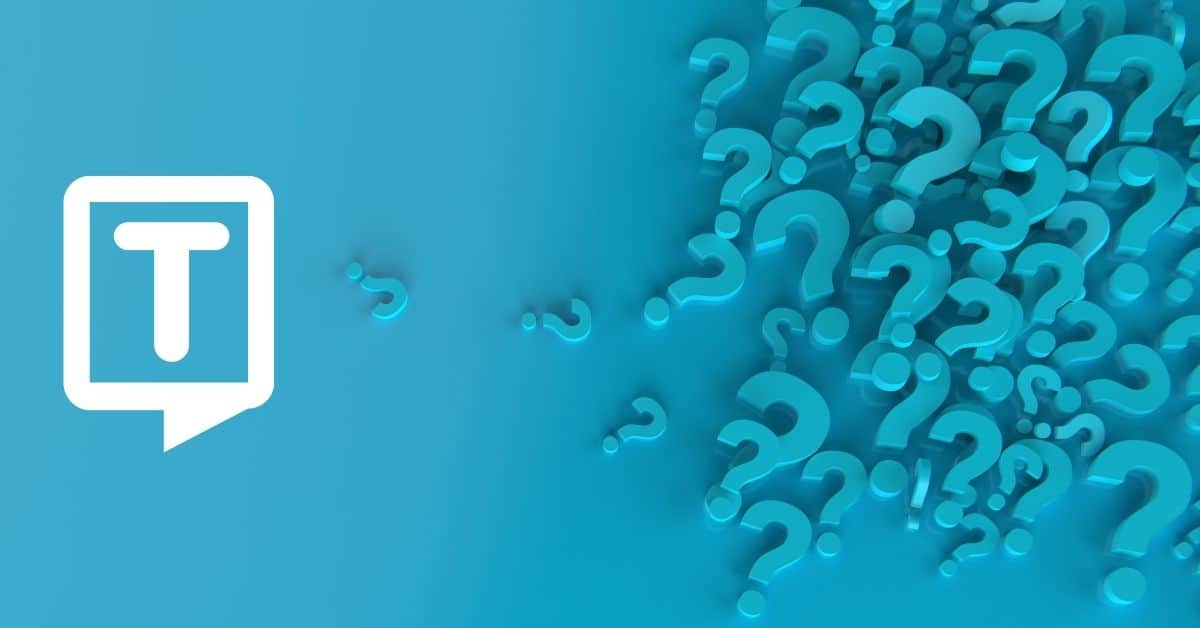What is Use Dictation in PowerPoint?
With a microphone and steady internet connection, the dictation feature enables you to use speech-to-text to create content on PowerPoint.
How to Dictate in PowerPoint on the Web
If you are using PowerPoint on a search engine, you should do the following steps in order:
- Sign into your Microsoft account using Edge, Firefox, Chrome, or another search engine.
- Go to Home, then click the Dictate button(the button that looks like a microphone) on the toolbar while signing into your Microsoft account on a mic-enabled device.
- Then wait for the button to turn on and start listening.
- Move your cursor to a placeholder or the slide notes and start speaking to see text appear.
- Insert punctuation (question mark, comma, full stop, etc.) at any time by saying them explicitly.
- To start a new line, say “New Line” or “New paragraph.”
- Fix mistakes with your keyboard without having to toggle the mic icon off.
- You can see your spoken words on your PowerPoint slide in the text box.
How to Dictate in PowerPoint on Windows
If you are using PowerPoint on a search engine, you should do the following steps in order:
- Go to Home, then select Dictate while signing into Microsoft 365 on a mic-enabled device.
- Wait for the button to turn on and start listening.
- Move your cursor to a placeholder on the slide notes and start speaking to see text appear.
- Insert punctuation (question mark, comma, full stop, etc.) at any time by saying them explicitly.
- To start a new line, say “New Line” or “New paragraph.”
- Fix mistakes with the keyboard without having to toggle the mic icon off.
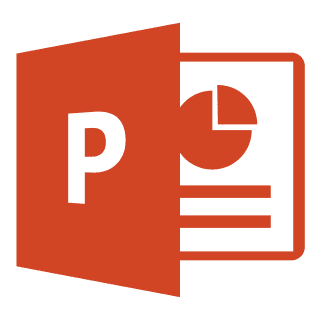
What Can You Do with PowerPoint?
With PowerPoint on your PC, Mac, or mobile device, you can use PowerPoint for:
- Creating presentations from scratch or a template.
- Adding text, images, art, and videos.
- Selecting a professional design with PowerPoint Designer.
- Adding transitions, animations, and cinematic motion.
- Saving to OneDrive, to get to your presentations from your computer, tablet, or phone.
- Sharing your work and work with others
- Dictating in PowerPoint
How to Create a PowerPoint Presentation
To create a presentation file, follow the steps below in order to accomplish this:
- Open PowerPoint.
- In the left pane on the control panel, select New.
- Select an option: To create a presentation from scratch, select Blank Presentation. To use a prepared design, select one of the templates.
- To see tips for using PowerPoint, select Take a Tour and then Create.
- In the thumbnails on the left pane, select the slide you want your new slide to follow.
- In the Home tab, in the Slides section, select New Slide.
- In the Slides section, select Layout and choose the layout from the menu.
- Now, you are ready to dictate in PowerPoint. They will appear in written form on the slides.
Frequently Asked Questions
What is PowerPoint on Microsoft Office?
Microsoft PowerPoint is a program that is part of the Microsoft Office suite. It is used for both personal and professional presentations. You can dictate your voice in Microsoft office programs such as Microsoft word, PowerPoint, Excel, etc.

![[6:15 PM] Beyza Unsal Accessing the voice dictation feature in PowerPoint](https://kospkitlolac.preview.strattic.io/wp-content/uploads/2022/11/67-1.jpg)