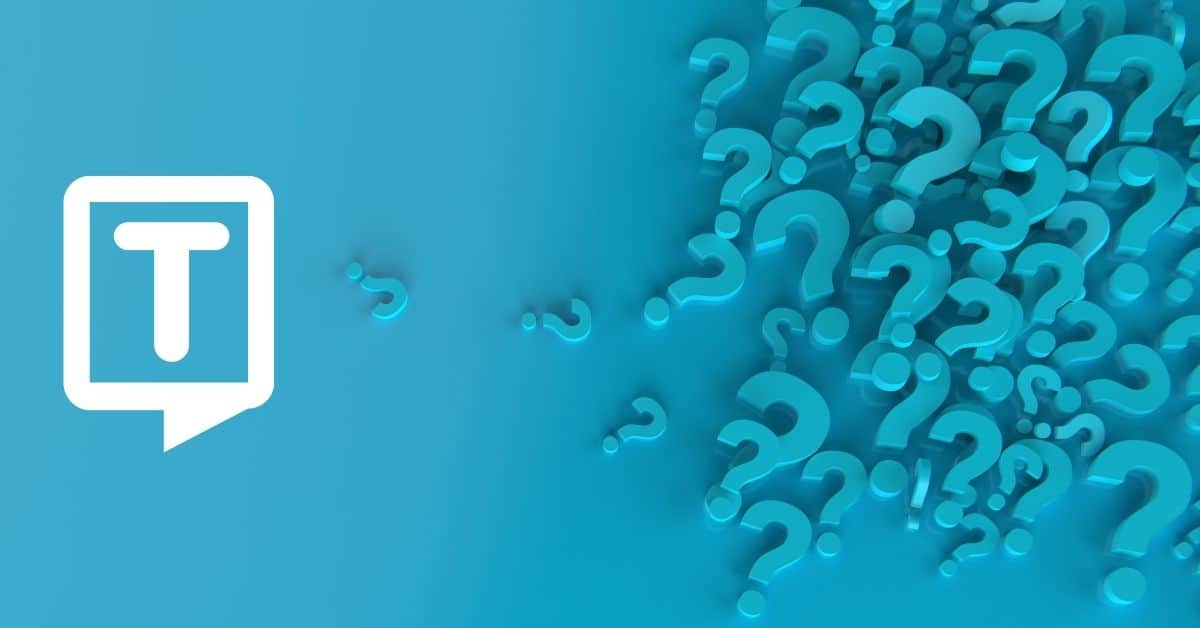How to Dictate Text on Microsoft Word on Your Windows Device?
To use the dictate feature in Microsoft Word, follow the steps below:
- Open a new or existing document, go to Home, and click Dictation settings while signing into Microsoft 365 on a mic-enabled device.
- Wait for the Dictate button to turn on and start listening.
- Start speaking to see text appear on the screen.
- Insert punctuation (question mark, comma, full stop, exclamation mark, open quotes, close quotes, etc.) at any time by saying them explicitly.
- When finished, click the icon again to stop dictation.
How to Dictate Text on Microsoft Word on Your Mac Device?
Here are the steps for dictating on Microsoft Word on your mac:
- Open a new or existing document, and navigate to Home.
- Then click the Dictate Button, and be sure your device is allowed to dictate.
- Wait for the Dictate button to light up and begin listening.
- Begin speaking in order to see text emerge on the screen.
- Insert punctuation (question mark, comma, full stop, exclamation mark, etc.) at any time by saying them explicitly. Also, you can use auto punctuation.
- When you say your last word, click the icon again to pause dictation.
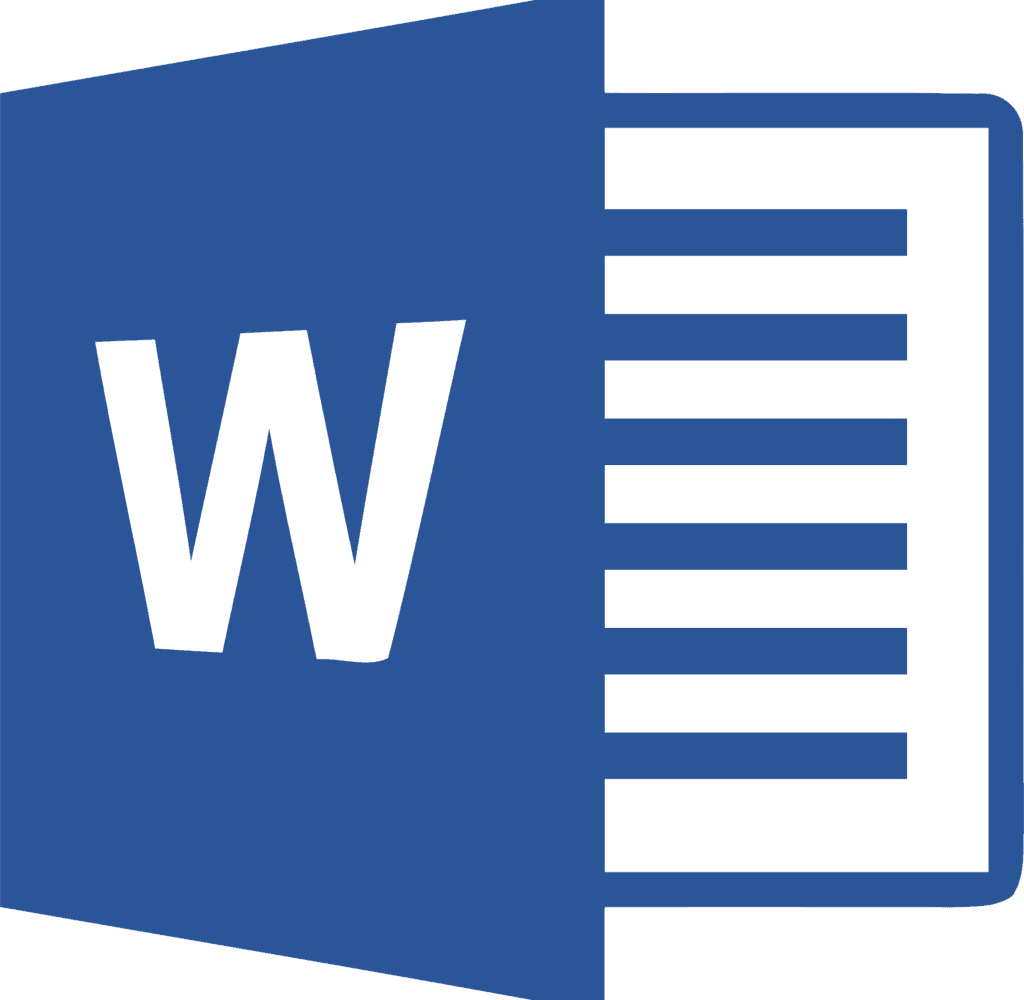
What is Microsoft Word Used for?
MS Word enables users to do write-ups and create documents, resumes, contracts, etc. With Microsoft Word on your PC, Mac, or mobile device, you can do the followings:
- Create documents from scratch or a template.
- Add text, images, art, and videos.
- Research a topic and find credible sources.
- Access your documents from a computer, tablet, or phone with OneDrive.
- Share your documents and work with others.
- Track, format, and review changes.
Who Uses Microsoft Word?
The following are the several fields in which MS Word is utilized to simplify an individual’s work:
- Students and Academicians: MS Word makes it easier to create notes because they can be made more interactive by adding shapes and graphics. Completing assignments in MS Word and submitting them online is convenient.
- Businesspeople: MS Word makes it simple to submit letters and bills and create reports, letterheads, and sample documents.
- Authors: Because different options for bibliography and table of contents are available, it is the greatest tool for authors to utilize while authoring books and altering the layout and alignment to their liking.
How to create an MS Word document?
Follow these step-by-step instructions to create a new document in Microsoft Word:
- Open Microsoft Word on your device.
- Once Word has opened, go to the File menu (top left) and select ‘new’
- You will see some templates displayed as well as a ‘Welcome to Word’ learning guide but if you just want a plain document to work on, select ‘Blank document‘
- A new blank document will open up, ready for you
Frequently Asked Questions
Microsoft Word is a widely used commercial word processor created by Microsoft. It is included in the Microsoft Office productivity suite but can also be purchased separately. You can dictate your voice in Microsoft Office apps such as Microsoft Word, PowerPoint, Excel, Outlook, OneNote, etc., thanks to the new feature dictating tool.