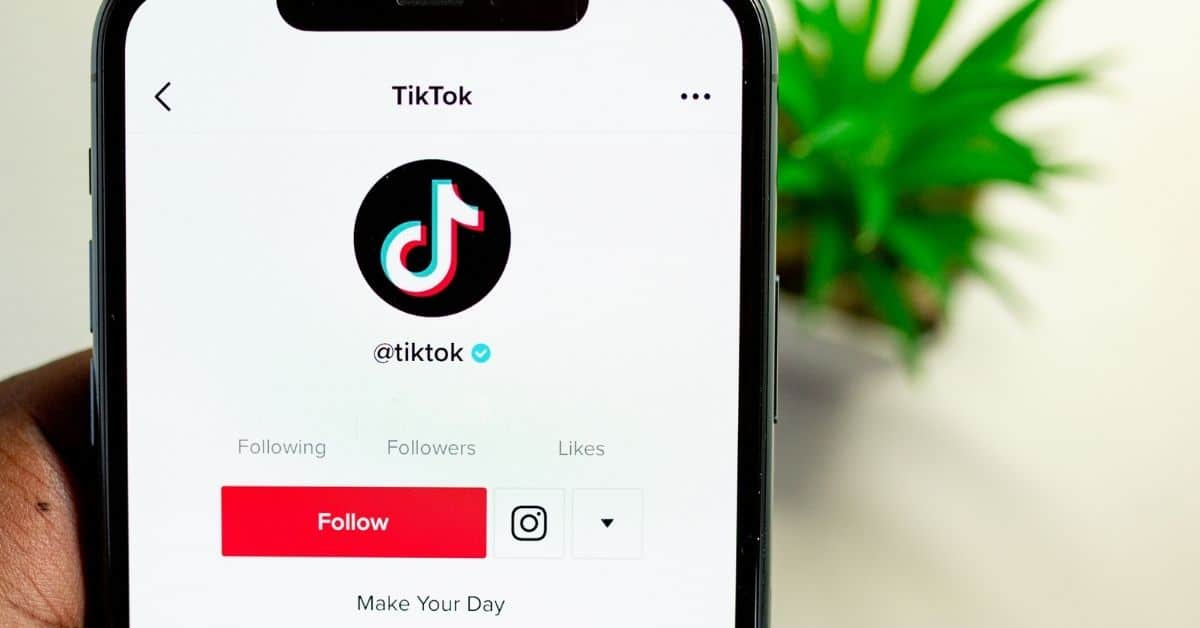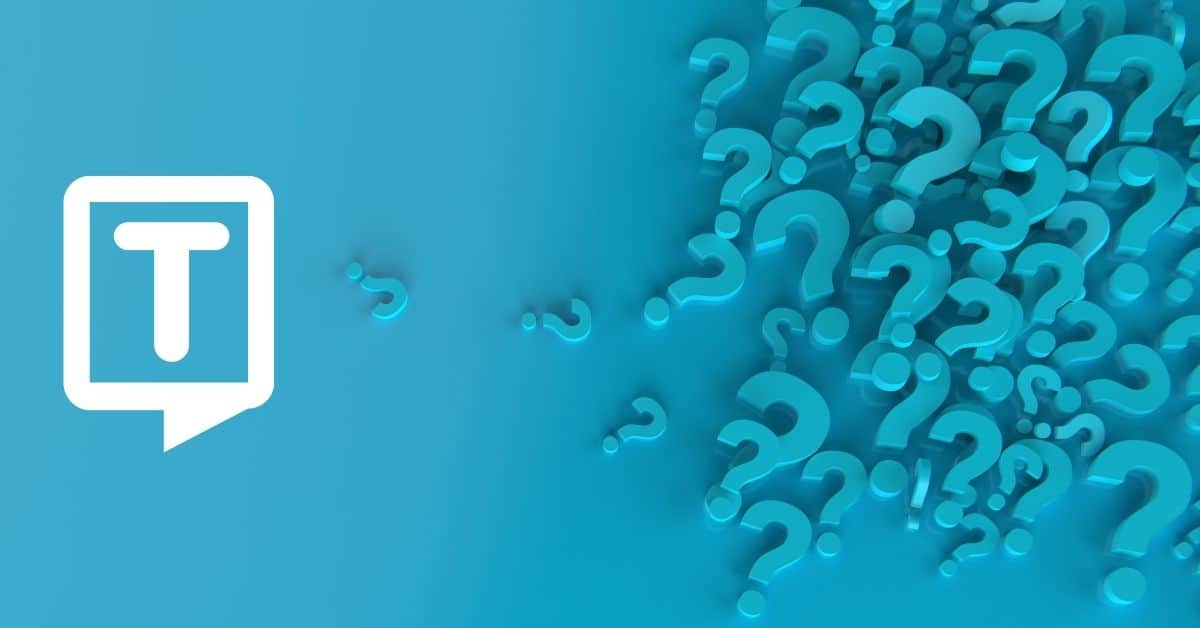TikTok has become a powerhouse in the world of social media platforms, with millions of users creating and sharing content every day. As a content creator on TikTok, it’s important to increase your videos’ accessibility. Adding TikTok captions is one way to do that.
How to Use TikTok’s Auto-caption Feature?
- Open the TikTok app on your iPhone or Android device and select the video you want to add automatic subtitles to.
- Tap the “…” icon on the right side of the screen and select “Edit.”
- On the editing screen, tap the “Captions” button at the bottom of the screen.
- Tap “Add a Caption” to enter text for your caption. You can also add emojis or other special characters if you like.
- Position your caption on the screen by dragging it with your finger. You can also resize the text by pinching it with two fingers.
- Repeat steps 4 and 5 to add more captions to your video.
- If you want to adjust the duration of each caption, tap on it to open the editing menu. From there, you can adjust the start and end times of the caption.
- When you’re happy with your captions, tap “Save” in the upper right corner of the screen. If you are not, edit captions and edit videos.
- Finally, tap “Next” and continue to post your video as usual.
What are TikTok Automatic Captions?
TikTok also offers an auto-caption feature that creates auto-generated captions for your videos. This feature uses speech recognition technology to transcribe your audio into text.
Should You Use TikTok Automatic Captions?
While auto-captions are not always accurate, they can save you time and effort if you’re looking to quickly add captions to your videos.
How to Add Manual Captions to TikTok Videos
- Open TikTok and select the video you want to add captions to.
- Tap the “…” icon on the right side of the screen and select “Edit.”
- On the editing screen, tap the “Captions option” button at the bottom of the screen.
- Tap “Add a Caption” to enter text for your caption. Type out the text you want to appear on the screen.
- Position your TikTok subtitles on the screen by dragging them with your finger. You can also resize the text by pinching it with two fingers.
- If you want to adjust the duration of each caption, tap on it to open the editing menu. From there, you can adjust the start and end times of the caption.
- Repeat steps 4-6 to add more captions to your video.
- Tap “Save” in the upper right corner of the screen. If there is something needed to edit, you can use online video editors for video editing.
- Finally, tap “Next” and continue to post your video as usual.
Why Add Captions to TikTok Videos?
Adding video captions to your TikTok videos can benefit both you and your audience in several ways. Here are a few reasons why you should consider adding captions to your TikTok videos:
- Accessibility
- Adding captions to your TikTok videos makes your content more accessible to people who are deaf or hard of hearing.
- This can help you reach a wider audience and make your content more inclusive.
- Improved engagement
- Captions can help improve engagement with your videos by allowing viewers to understand your content even when they can’t listen to the audio.
- This is particularly important in situations where viewers are in a noisy environment or are watching videos without sound.
- Increased reach
- TikTok’s algorithm takes into account the amount of time users spend watching your videos.
- By adding captions, you can increase the amount of time users spend watching your content, which can improve your chances of reaching a larger audience.
- Better comprehension
- Captions can also help improve comprehension for viewers who speak different languages or who have difficulty understanding certain accents or dialects.
Frequently Asked Questions
Captions are text-based transcriptions of video content that appear on the screen. They accurately represent dialogue, sound effects, and music, making video content more accessible to the deaf and hard of hearing. Captions can also be useful for people who watch videos in noisy environments or prefer to watch videos without sound. There are open captions and closed captions.
There are two formats of captions you can use on TikTok: automatic captions and manual captions. Automatic captions: TikTok’s auto-caption feature uses speech recognition technology to transcribe the audio of your video into text. This feature can be a quick and easy way to add captions to your videos, but it’s not always accurate.
Manual captions: Manual captions are captions that you add to your video manually. This gives you more control over the content and formatting of your captions.