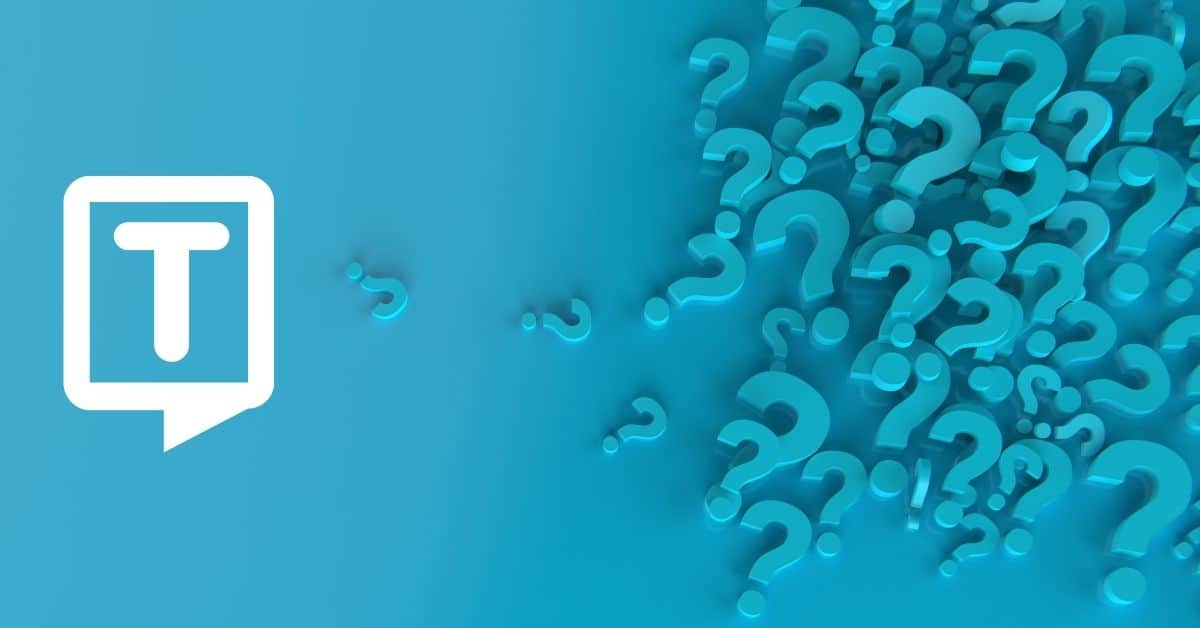What is Shotcut?
Shotcut is a free, open-source, and cross-platform video editing software for Windows, macOS, and Linux. It provides users with a wide range of features and tools to edit their videos, including support for a variety of video and audio formats, timeline editing, video transitions, filters, and color grading tools. It also allows users to add text to their videos, adjust audio levels, and export their finished videos in various formats. Shotcut is a popular choice for amateur and professional video editors alike, as it provides advanced features and functionality without the need for a paid subscription or license.
How to Use Shotcut?
To use this free video editor program:
- Download and install the Shotcut video editor on your Mac, Windows, or Linux.
- Open Shotcut and create a new project by clicking “File” > “New Project”.
- Import your media files (videos, images, and audio) by clicking “Open File” in the “Playlist” window, or dragging and dropping them directly into the “Playlist”.
- Drag and drop your media files onto the “Timeline” to arrange them in the order you want.
- Use the editing tools in the “Timeline” to trim, split, or adjust the duration of your video clips.
- Add transitions and filters to your video by clicking on the “Filters” tab, and drag and drop the desired filter or transition onto the video clip in the “Timeline”.
- Adjust the color and brightness of your video using the “Color Grading” tools in the “Filters” tab.
- Add text to your video by clicking on the “Text” filter in the “Filters” tab, and drag and drop it onto the video clip in the “Timeline”. Then, enter the text you want to add and adjust its properties such as font, size, and color.
- Adjust the audio levels of your video and audio tracks by clicking on the “Audio Mixer” tab.
- Preview your video by clicking on the “Play” button in the “Preview” window.
- Export video by clicking on “Export” in the main menu, and select your desired output format and settings.
Why Use Video to Text?
- Increased engagement: Videos are more engaging than plain text, and adding visual elements makes the content more interesting and memorable.
- Improved comprehension: Videos help to convey complex ideas or information in a more easily digestible format. Text-to-video tools also add visual aids, animations, and other elements that help viewers understand the content better.
- Broadened audience: Videos reach a wider audience than plain text, as they are shared on social media and other platforms where people are more likely to engage with them.
- Time-saving: Text-to-video tools automate the process of creating videos, saving time and effort compared to creating custom video content from scratch.

How to Add Text to Video in Shotcut?
To add video filters, follow these Shotcut tutorials:
- Import your video into Shotcut by clicking on “Open File” in the main menu or by dragging and dropping your file into the “Playlist” window.
- Once your video is imported, drag it from the “Playlist” window to the “Timeline” window.
- Click on the “Text” filter located in the “Filters” tab.
- Drag the “Text” filter to the video file in the “Timeline” where you want the text to appear.
- The time code is the default, but scroll down to replace the text with whatever you like.
- In the “Properties” tab, enter the text you want to add to the video in the “Text” field.
- Customize the font, color, size, and position of the text using the options in the “Properties” tab.
- Preview your video to make sure the text appears where you want it and looks the way you want it to.
- Export your new video by clicking on “Export” in the main menu and selecting your desired output format and settings.
How to Add Media to the Project on Shotcut?
To import media into Shotcut:
- Open Shotcut
- Drag and drop items into the Playlist
To start creating your video,
- Drag and drop the item into the timeline at the bottom of the window.
- Make sure your timeline is enabled by clicking timeline at the top of the screen or View > Timeline
How to Edit Clips on Shotcut?
Add video to the timeline and once the clip has been added to your timeline,
- Click on the clip (highlighted in red)
- Drag the edges of the clip to shorten it (to delete content on either end of the clip).
To edit the middle portion of the clip, you will need to split the clip.
- Click on the clip.
- Place the white position indicator to where you want to cut the clip and then click the “Split at play head” button
Also, if you want to add just the intro text, you again need to split the video to edit.
How to Add a Transparent Layer on Shotcut?
- Create a new video track by right click – add video track
- Click on Open Other
- Select Text
- Click OK
- Go to Playlist
- Drag the Preview screen into the Playlist
- Double-click the new playlist item
- Select Filters
- In the text box enter the text you want on the screen
- When finished, go back to the Playlist and drag it into the timeline onto the video track
How to Edit Text on the Video on Shotcut?
To edit the text on video in Shotcut, follow these steps:
- Open the Shotcut software and create a new project.
- Import your video into the “Playlist” window by clicking “Open File” or dragging and dropping the file.
- Drag and drop the video from the “Playlist” to the “Timeline” window.
- Click on the “Text” filter in the “Filters” tab.
- Drag and drop the “Text” filter to the video track in the “Timeline” where you want the text to appear.
- In the “Properties” tab, edit the text by typing your new text in the “Text” field.
- Also, it is possible to adjust the font, size, color, position, and other properties of the text using the options in the “Properties” tab.
- Preview your video to see the changes you made.
- The export file of your new video by clicking “Export” in the main menu, and selecting your desired output format and settings.
Frequently Asked Questions
The text filter in Shotcut is a tool that allows users to add text to their videos. It is located in the “Filters” tab of the Shotcut toolbar. It is a convenient way to add captions, titles, or other text to your videos, and is used in combination with other filters and effects to create a polished, professional-looking video.
The text filter is simple and does not support multiple sizes. If you need different sizes, use the Overlay HTML filter.
Text-to-video tools and software allow users to create videos from written content, such as articles, blog posts, or social media posts, by automatically converting the text into video format. Adding text to the video clip also means that you are adding subtitles to your video.