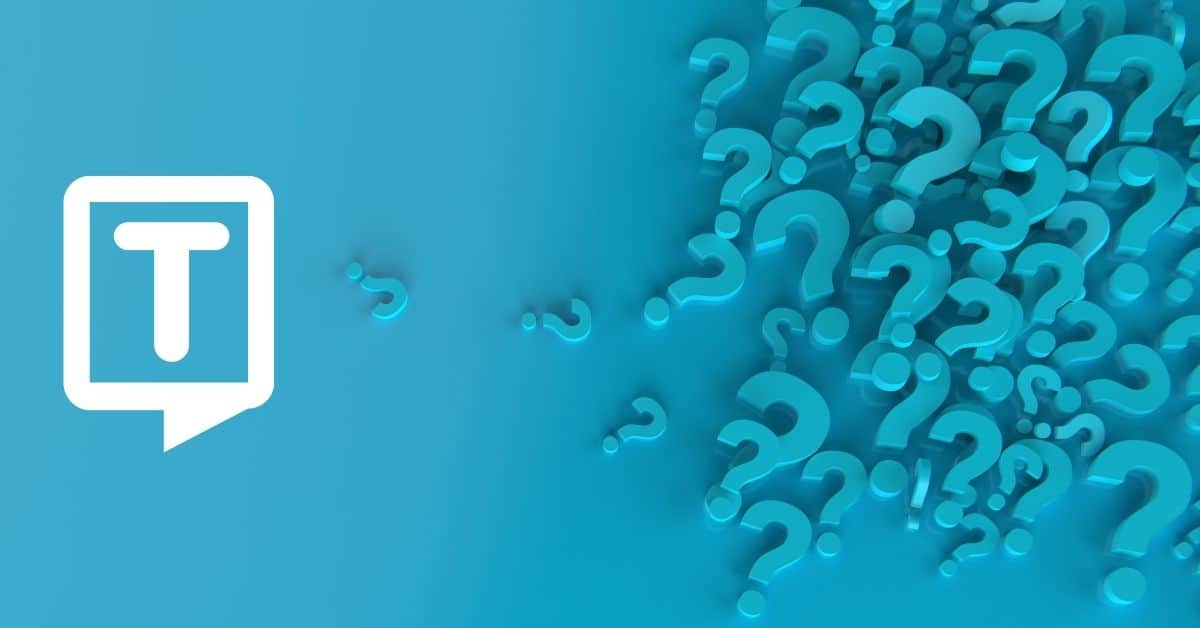What is Video to Text?
Text-to-video tools and software allow users to create videos from written content, such as articles, blog posts, or social media posts, by automatically converting the text into video format. These tools often include features such as customizable templates, text animations, and music or sound effects. Adding text to the video clip also means that you are adding subtitles to your video.
Why Use Video to Text?
- Increased engagement: Videos are more engaging than plain text, and adding visual elements makes the content more interesting and memorable.
- Improved comprehension: Videos help to convey complex ideas or information in a more easily digestible format. Text-to-video tools also add visual aids, animations, and other elements that help viewers understand the content better.
- Broadened audience: Videos reach a wider audience than plain text, as they are shared on social media and other platforms where people are more likely to engage with them.
- Time-saving: Text-to-video tools automate the process of creating videos, saving time and effort compared to creating custom video content from scratch.
How to Add Text to Video on Android Devices?
- Open the Gallery app on your Samsung Galaxy device and select the video you want to add text to.
- Tap on the video to open it, and then tap on the Edit button (it looks like a pencil).
- Select the Text option from the editing tools at the bottom of the screen.
- Type in the text you want to add, and then use the editing tools to adjust the font, color, size, and position of the text on the video.
- Once you are satisfied with the text, tap on the Save button to save the edited video.
- Then share the new video file with your text added to it via various sharing options, such as sharing directly from the Gallery app or uploading it to social media.
If you do not want to use Samsung’s app, it is also possible to download video editing apps from Google Play Store.

How to Edit Text on Video on Samsung?
- Open the Gallery app on your Samsung Galaxy device and select the video you want to edit.
- Tap on the video to open it, and then tap on the Edit button (it looks like a pencil) to view the editing options.
- Select the Text option from the editing tools at the bottom of the screen.
- Tap on the text you want to edit to select it.
- Use the editing tools to adjust the text style, text font, color, size, and duration of the text on the video. It is also possible to change the text itself by tapping on the text box and typing in a new text.
- Once you are satisfied with the changes, tap on the Save button to save the edited video.
- Then share the new video with your edited text via various sharing options, such as sharing directly from the Gallery app or uploading it to social media.
If you do not want to use Samsung’s app to edit text on your video, it is also possible to download text editor apps from Google Play Store.
What are the Most Preferred Video Editor Apps for Samsung?
- Adobe Premiere Rush: This is a powerful and easy-to-use video editing app that offers many professional features, such as multi-track editing, color correction, and motion graphics. Check the app for pricing options.
- FilmoraGo: This app offers a range of editing tools, such as trimming, splitting, and adding music or text to videos. It also has a variety of templates and themes to choose from.
- PowerDirector: This app has a user-friendly interface and offers a range of features, including video stabilization, color correction, and the ability to add voiceovers and music to videos.
- KineMaster: This app offers a wide range of editing tools, such as chroma key, 3D transitions, and multi-track audio. It also has a large library of effects, stickers, and music.
- VivaVideo: This app offers a range of features, such as video trimming, merging, and adding music and text to videos. It also has a range of filters and effects to choose from.
- Videoshow: Videoshow has a user-friendly interface and offers a range of customization options. Users are able to choose from a variety of themes, fonts, and styles to create unique and professional-looking videos.
Frequently Asked Questions
MacOS and iOS devices do not have a built-in video-to-text feature. However, there are many third-party apps available on the App Store that allow you to add text to your videos. These apps offer a range of features, such as different fonts, text styles, animations, and more. Some of the most popular apps for adding text to videos on iOS devices include iMovie, Adobe Premiere Rush, Kinemaster, and InShot.
Additionally, iPhone and iPad devices have a built-in feature called “Live Titles” that allows you to add captions and subtitles to your videos using voice dictation. This feature converts your spoken words into text and displays them as captions on the screen. Live Titles are added to videos using the Camera app or in iMovie.